What's new in v2.0
• John Barker
New timing system
We’ve completely started from scratch with our internal timing system which vastly improves the reliability and accuracy of your rundown.
Video overview
This update:
- Takes into account the actual time of day when starting/moving within the rundown.
- Allows for “soft” and “hard” starts for each of your cues.
- Accounts for gaps and overlaps when building and running your show.
Each of these changes are explored in more detail below…
Actual time of day
It sounds obvious, but taking into account the actual time of day you interact with timing controls in Rundown Studio turns out to be super important.
Now, when you start a show - for example - 10 minutes later than you originally planned, we will account for those 10 minutes.
The first cue will have it’s planned start time scored out and replaced with the actual time your started the show.
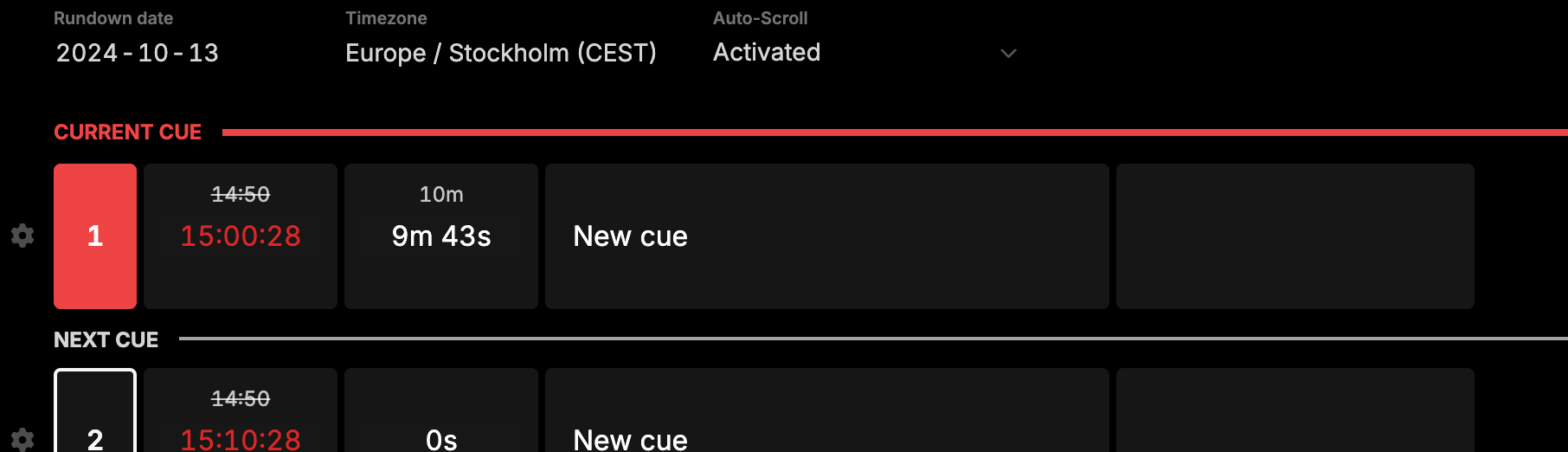
This also applies to pausing/resuming your show where we keep track of all time elapsed and re-calculate the cues when the show starts again.
What does this all mean? Well in reality things change, shows start late (or even early sometimes) and we are keeping track of all of it and updating your rundown with the most accurate information.
Soft time vs Hard time
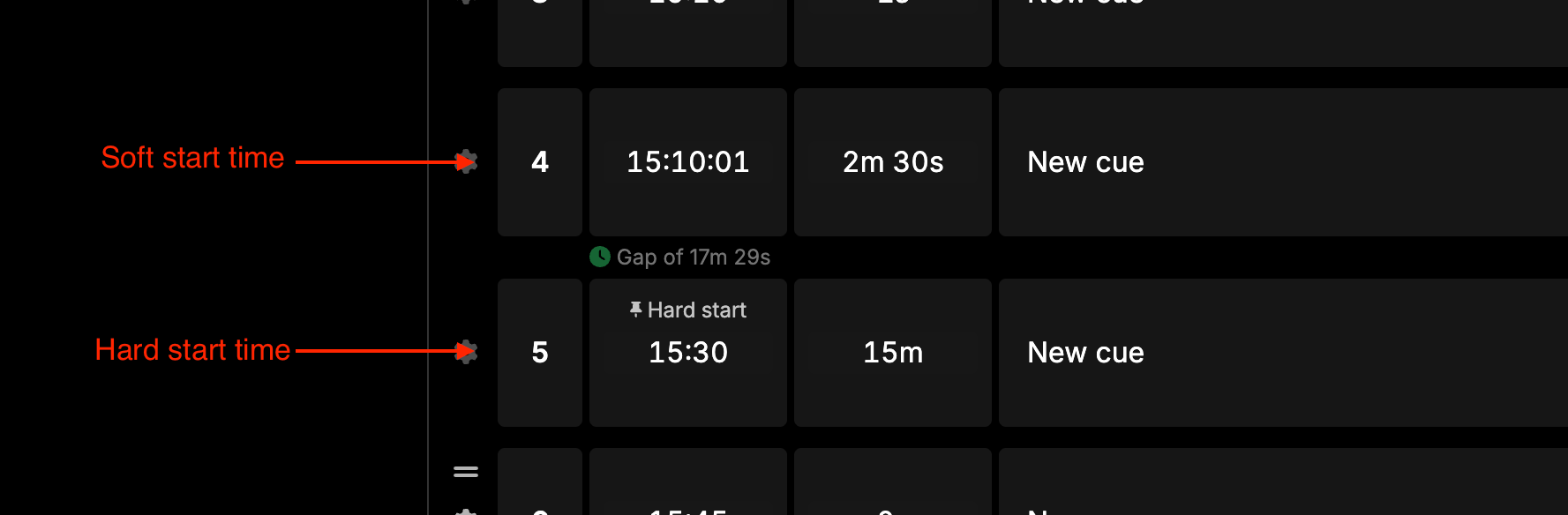
Soft start time
Soft start time is the most common in Rundown Studio - This is when a cue will start whenever the previous cue is done.
Hard start time
Hard start time is when you know a cue has to start at a certain time of day. Setting a cue to have a Hard start time will most likely cause a gap or overlap. This is a friendly heads up that you will have to time add/remove.
When using a Hard start time you are specifically deciding on a fixed time of day that you plan to start this cue.
This is perfect when - for example - you have a football game starting at 16:00 and that will not change.
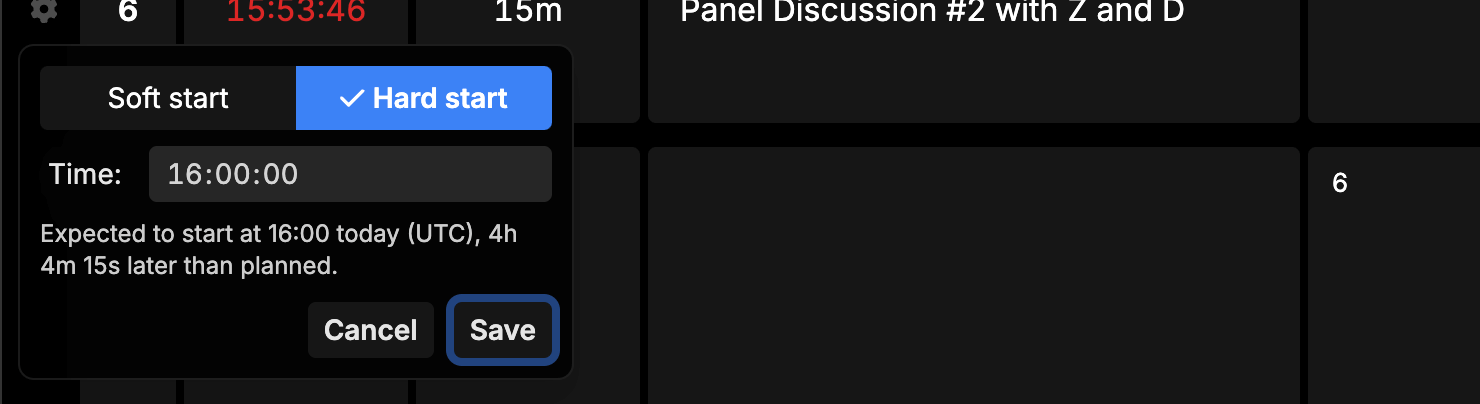
Gaps and Overlaps
When using Hard start times you’ll find that gaps and overlaps are created on your rundown. Gaps are nothing to worry about and are helpful to show you where you might want to adjust cues. Overlaps are more important and should be solved so that you can get your show back on time.

On the left of this image you’ll see a gap was created of 1 minute and 40s. This is perfectly fine and can be left as-is. You can of course add that time to any of the previous cues to remove the gap.
On the right of the image is an overlap of 30 minutes. This means you’ll need to remove some time from your previous cues, or move your next cue. Either way you have a conflict that you will want to solve before you get to that part of the rundown.
Move to app.rundownstudio.app
Due to some ongoing issues with select ISPs we have decided to move all traffic over to our alternative sub-domain app.rundownstudio.app.
For most users this will not change much (and if anything solve issues for a select few).
Please be aware though that all guest links will no longer work and will need to be regenerated.
This is an unfortunate side-effect of our decision to make guest/output links super secure by implementing a signature security check on all shared guest/output links.
Auto-scroll toggle
Now users can individually decide if they want to follow the showcaller or not.
Our toggle at the top of every rundown - even for guests - will allow each of your production crew to decide if they want the browser to auto-scroll or alternatively scroll at their own pace.
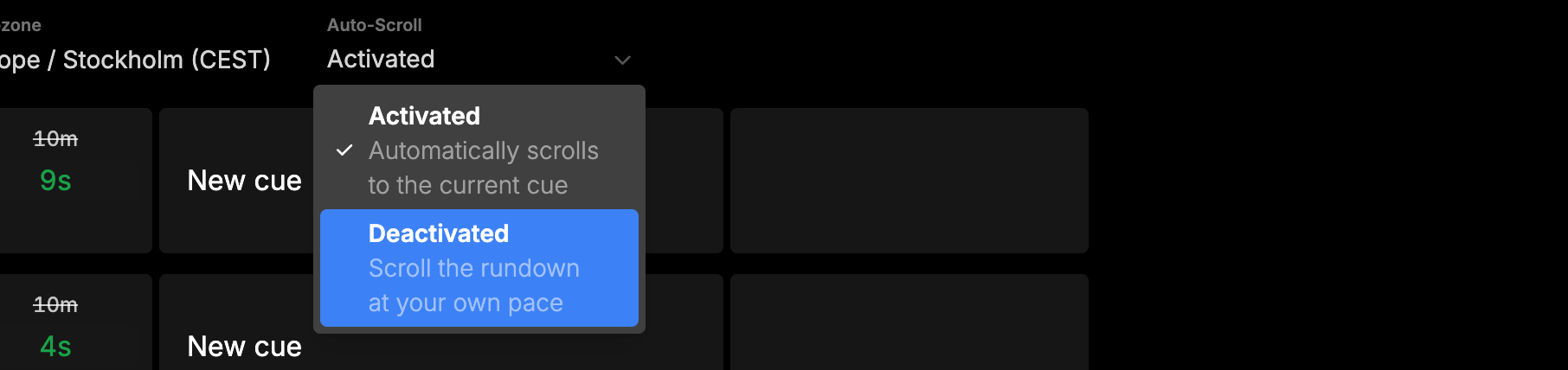
Prompter output: Now with size adjustments
We’ve added font and margin sliders to the prompter output so you can customize how these look - perfect for smaller screens.
Adjust the sliders to increase/decrease the font size and margin for your on-screen talent.
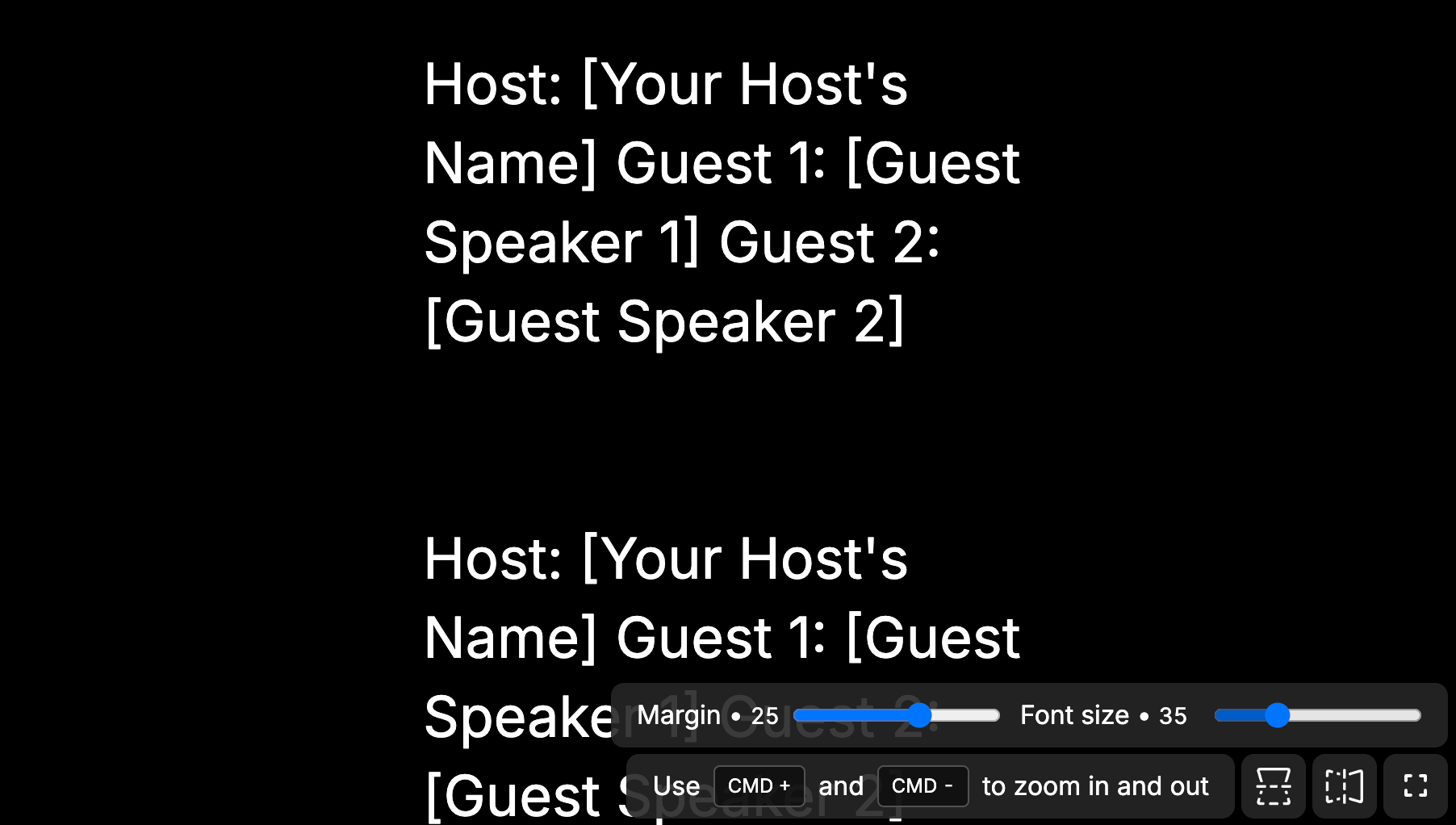
Current and Next cue markers
We’ve reworked the look of our Current cue and Next cue highlights so that it’s super clear where you are in the rundown.
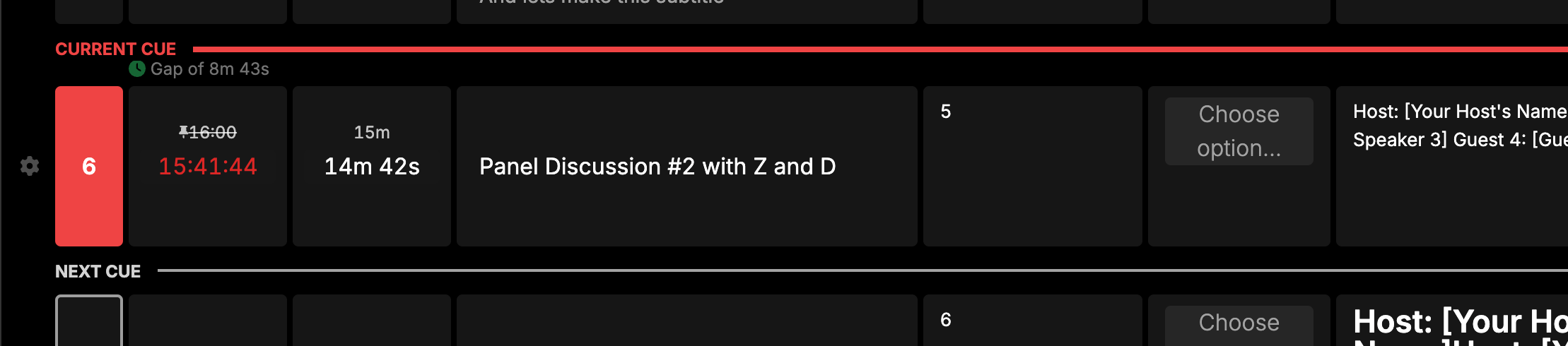
This is particularly useful when you are scrolling around the rundown and want to find your way back to the current position.
And more…
- Search and filter rundowns within your event.
- Cues now default to 0 seconds (previously 10 minutes).
- You can now (finally) edit the date of a rundown.
Thanks a bunch for using Rundown Studio. Stay up to date with development with our email newsletter.