Getting started
What is Rundown Studio?Create an accountRundown
Rundown basicsRunning a showImport CSV rundownAPICompanion ModuleSharing and outputs
Read-only rundownEditable rundownEvent linkOutputPDF exportCSV exportAccount
Your teamSubscription and invoicesUpdates
ChangelogOutput
We’re keen to let you use Rundown Studio wherever you need it - whether that’s on tablets, monitors, video production multiviews or even on your phone.
While some screens have space for lots of information, others don’t - that’s why we’ve built custom outputs for use wherever you need them.
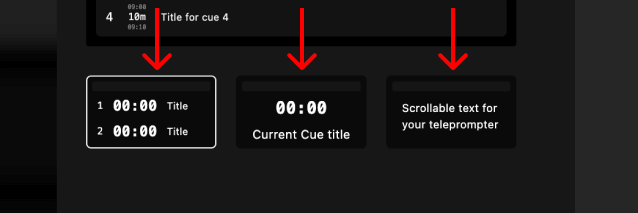
Generate output
Get started by using the Rundown menu to open the Generate Output modal.
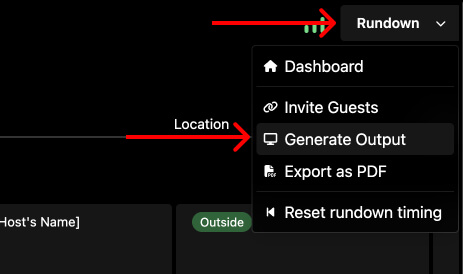
Default layouts
Choose between the “List” and “Single” and “Script” style depending on your needs and destination of the output.
Switching between layouts
The “List” output is a good way to show your entire rundown on a tablet or even on a video production multi-view.
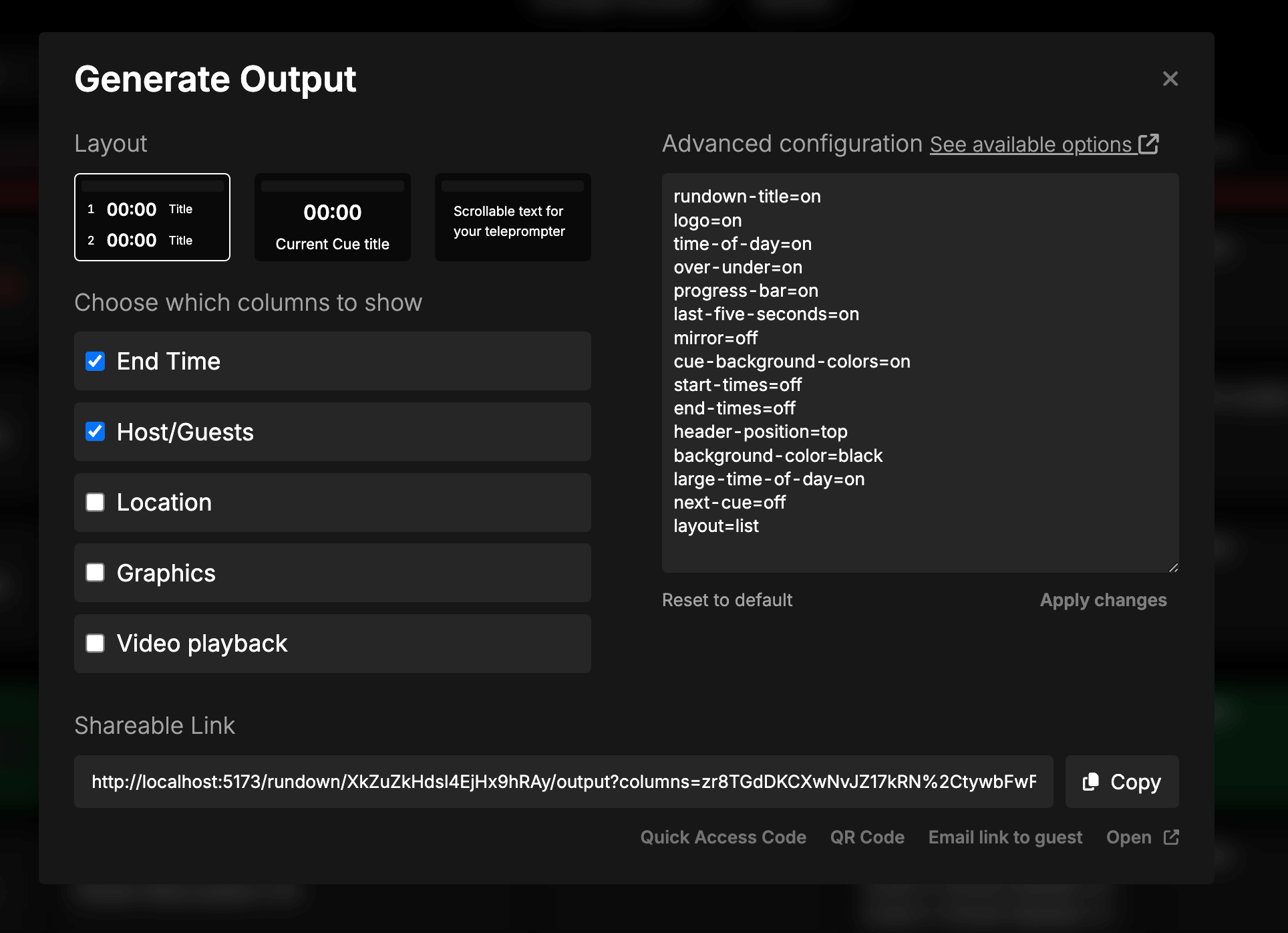
Show column
The “List” and “Script” output also allow you to show a column - useful for certain team members to see relevant information.
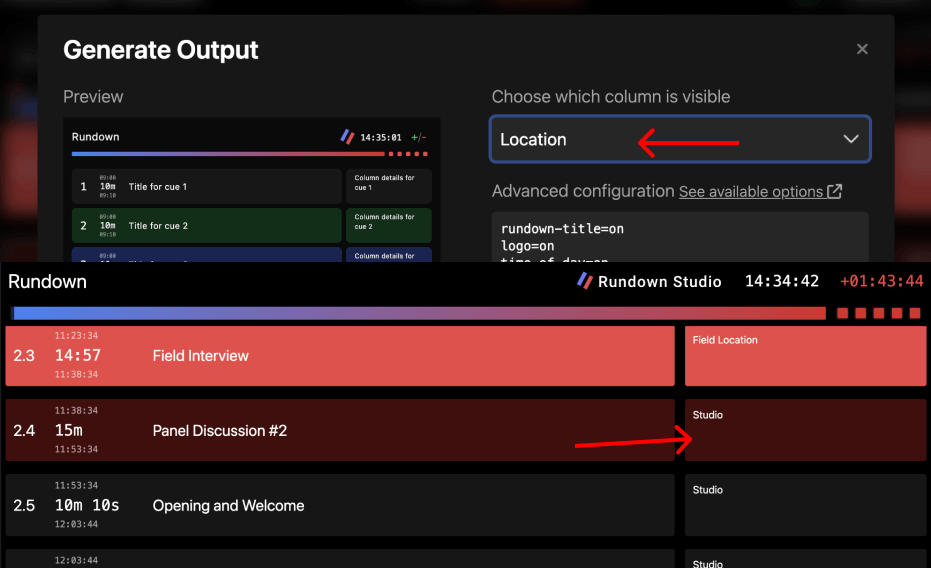
Advanced output config options
Outputs can be heavily customized to suit your use-case with the advanced config options. These can all be written into the config editor and used to show/hide/adapt all the elements within the output.
Breakdown of the list output
Here’s a breakdown of the list-style output detailing the important terms and areas that can be adjusted.
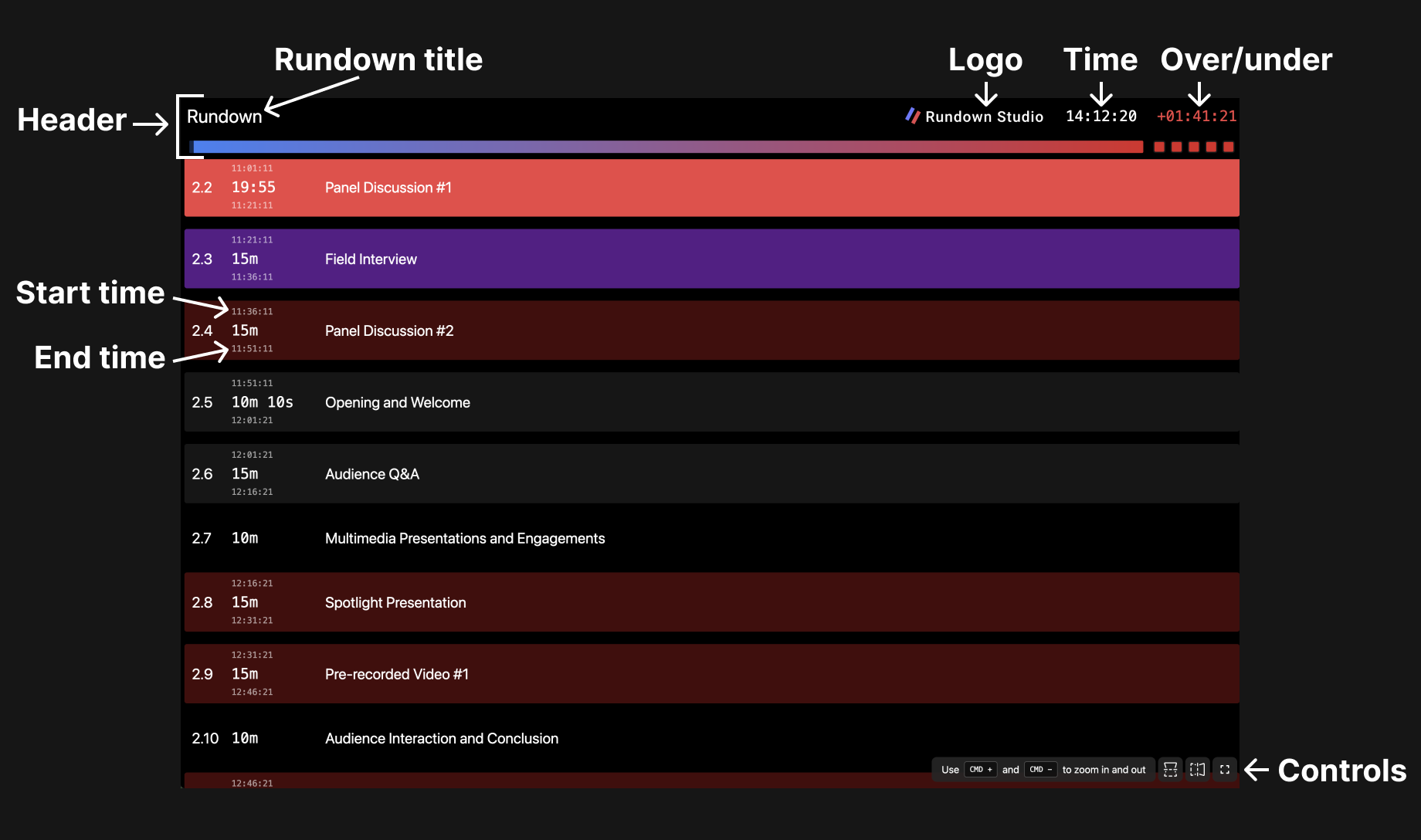
Breakdown of the single cue output
Here’s a breakdown of the single cue-style output detailing the important terms and areas that can be adjusted.
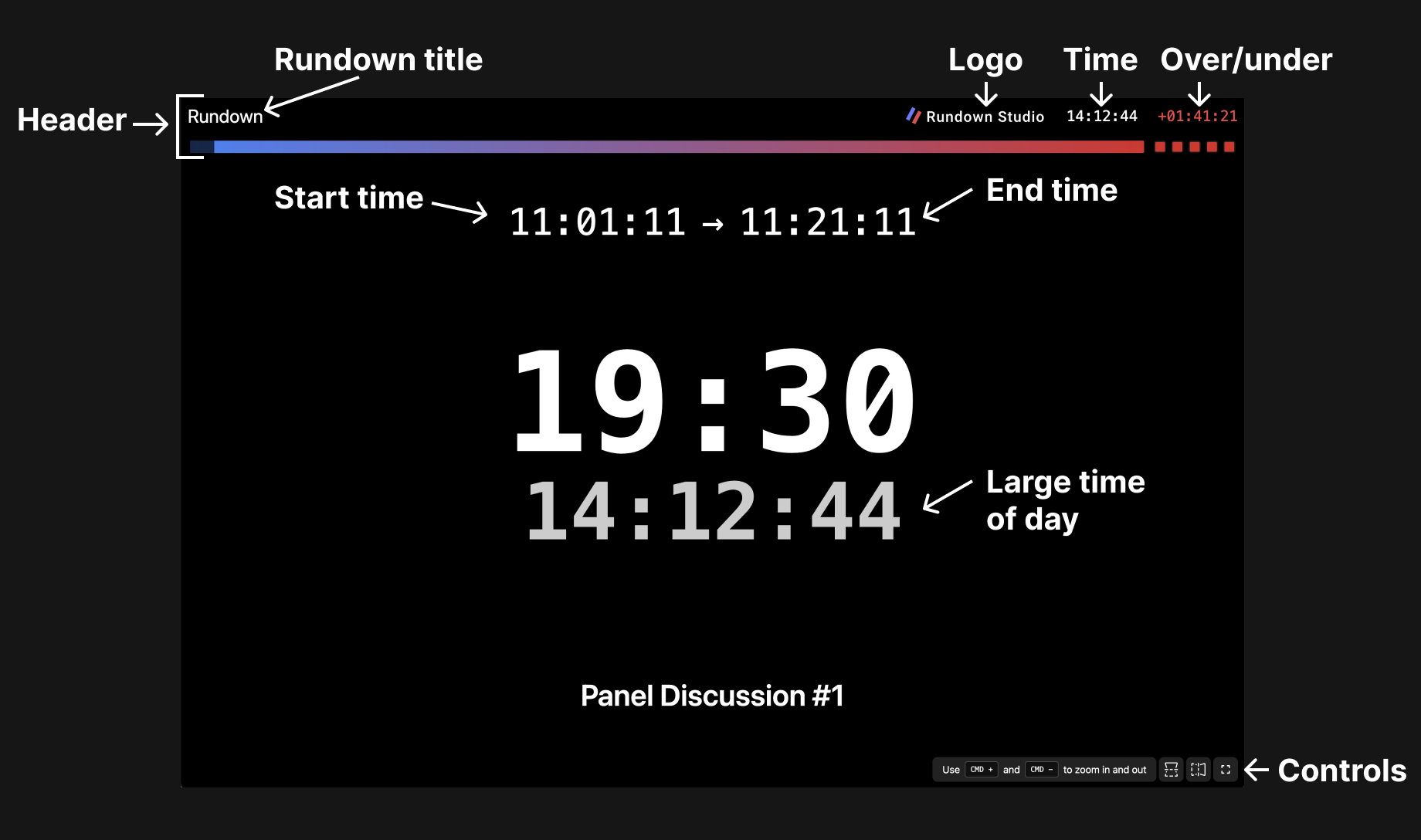
Config options
rundown-title
Show or hide the main title of your rundown.
- Default:
on - Options:
on,off
logo
Show, hide or replace the logo on the output. Enter any URL to an image hosted online to add your own custom logo.
- Default:
on - Options:
on,off,[url]
time-of-day
Show or hide the time of day within the output header section.
- Default:
on - Options:
on,off
over-under
Show or hide the over/under count.
- Default:
on - Options:
on,off
progress-bar
Show or hide the large progress bar.
- Default:
on - Options:
on,off
last-five-seconds
Show or hide the last five seconds indicator from the output.
- Default:
on - Options:
on,off
mirror
Mirror the output in vertical and/or horizontal. Both can be applied simultaneously.
- Default:
off - Options:
off,vertical,horizontal
cue-background-colors
Show or hide the background colors for each of the cues.
- Default:
on - Options:
on,off
start-times
Show or hide the start times for each cue.
- Default:
on - Options:
on,off
end-times
Show or hide the end times for each cue.
- Default:
on - Options:
on,off
header-position
Place the header at the top or bottom of the rundown output.
- Default:
top - Options:
top,bottom
background-color
Choose the background color of the output. Use transparent when combining with software switchers.
- Default:
black - Options:
transparent, any HEX value or HTML color name.
visible-cues
When set to 1 the layout switches to “single cue” layout.
- Default:
all - Options:
all,1
large-time-of-day (“Single cue” layout only)
Show a large time of day indicator under the elapsed cue time.
- Default:
on - Options:
on,off
next-cue (“Single cue” layout only)
Shows the next cue details at the bottom of the output.
- Default:
on - Options:
on,off
layout
This will switch between different types of pre-set layouts.
- Default:
list - Options:
list,single,prompter