Getting started
What is Rundown Studio?Create an accountRundown
Rundown basicsSettingsTrashMentionsText variablesRunning a showImport CSV rundownAPICompanion ModuleEvent
Event basicsSharing eventsSharing and outputs
Read-only rundownEditable rundownOutputPrompterPDF exportCSV exportAccount
Your teamSubscription and invoicesUpdates
ChangelogRunning a show
So you've built the rundown and now it's time to run your show. Let's do this thing!
Start
When you’re ready to start, hit the “Play” button at the top of the rundown which will start the show.

Next cue
The “Next cue” button will advance the show to the next cue on the list. By default, Rundown Studio will cue-up the next cue on your rundown and automatically switch to that cue.
You’ll know which cue will play next as it has a pulsing white border.
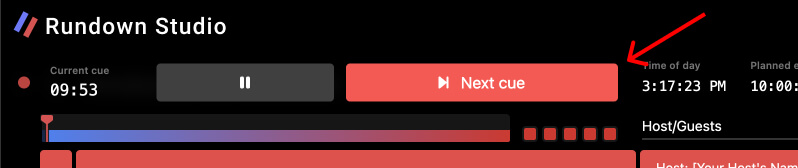
Manually selecting the next cue
Let’s say you want to skip ahead in your show, or maybe backtrack a little - this can be done by manually cuing up your next cue.
Click on the cue number of any cue to get manually cue it up.
Pause
At any time, you can pause a show which will hold all timers. This can be done with the “Pause” button. You can resume the show again by clicking on the “Play” icon.
Ending
When you have reached the end of a show, the “Next cue” button will be replaced with a “End” button. This is how you end the show.
If you want to keep going, just manually cue up another item on your rundown.