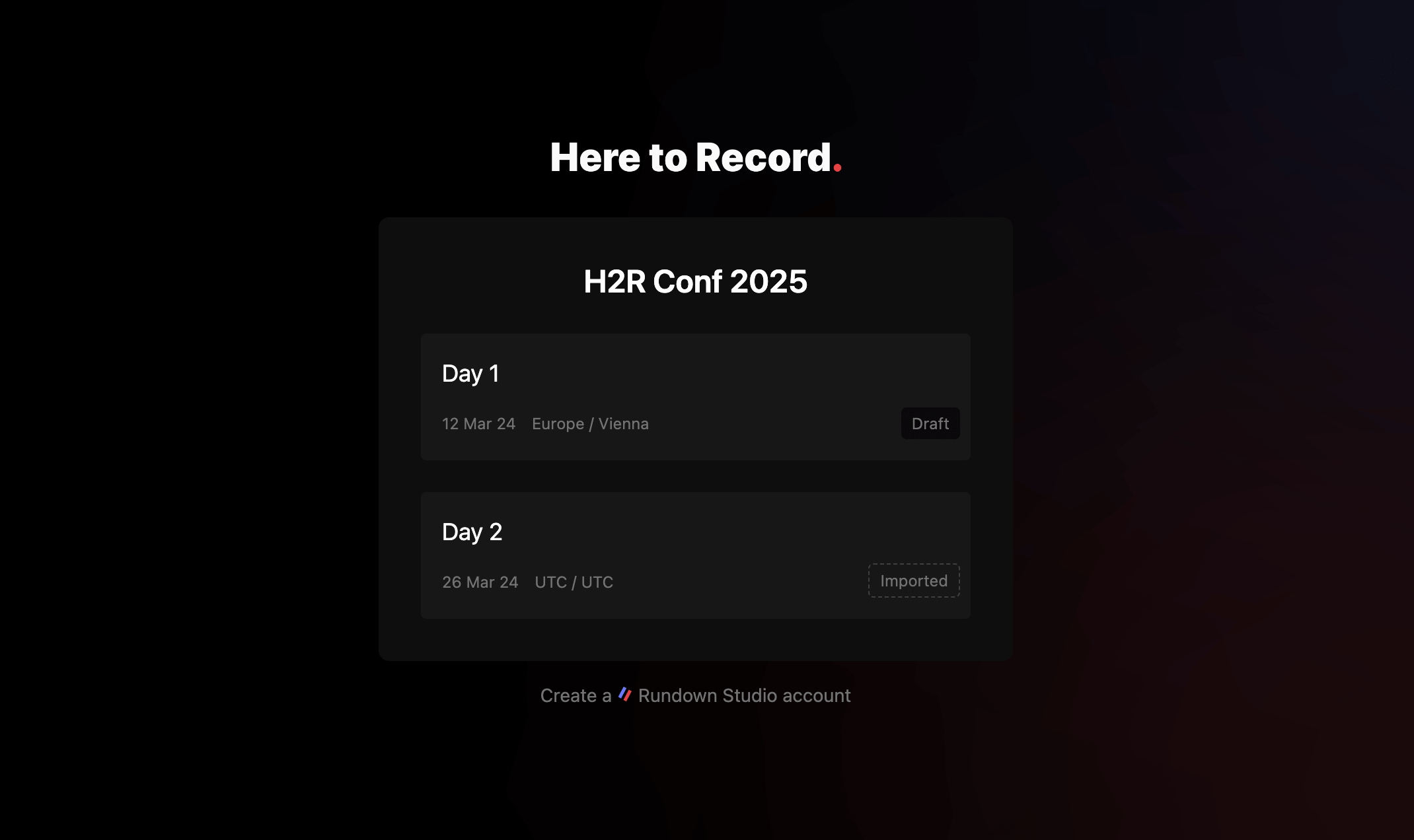Getting started
What is Rundown Studio?Create an accountRundown
Rundown basicsSettingsRunning a showImport CSV rundownAPICompanion ModuleEvent
Event basicsSharing eventsSharing and outputs
Read-only rundownEditable rundownOutputPDF exportCSV exportAccount
Your teamSubscription and invoicesUpdates
ChangelogSharing events
Inviting guests to your entire event couldn’t be easier with our “Invite guest” links.
Generating a link will allow you to share a single destination to all of your rundowns for any event you have coming up. You can also choose between read-only and full edit access.
Creating a link
Open an event and choose the “Invite Guest” button.
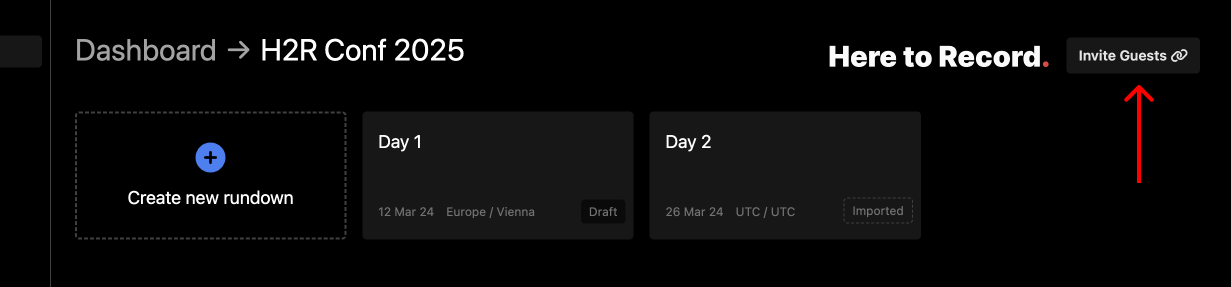
Configure the link
The modal is where you can configure and generate a sharable link.
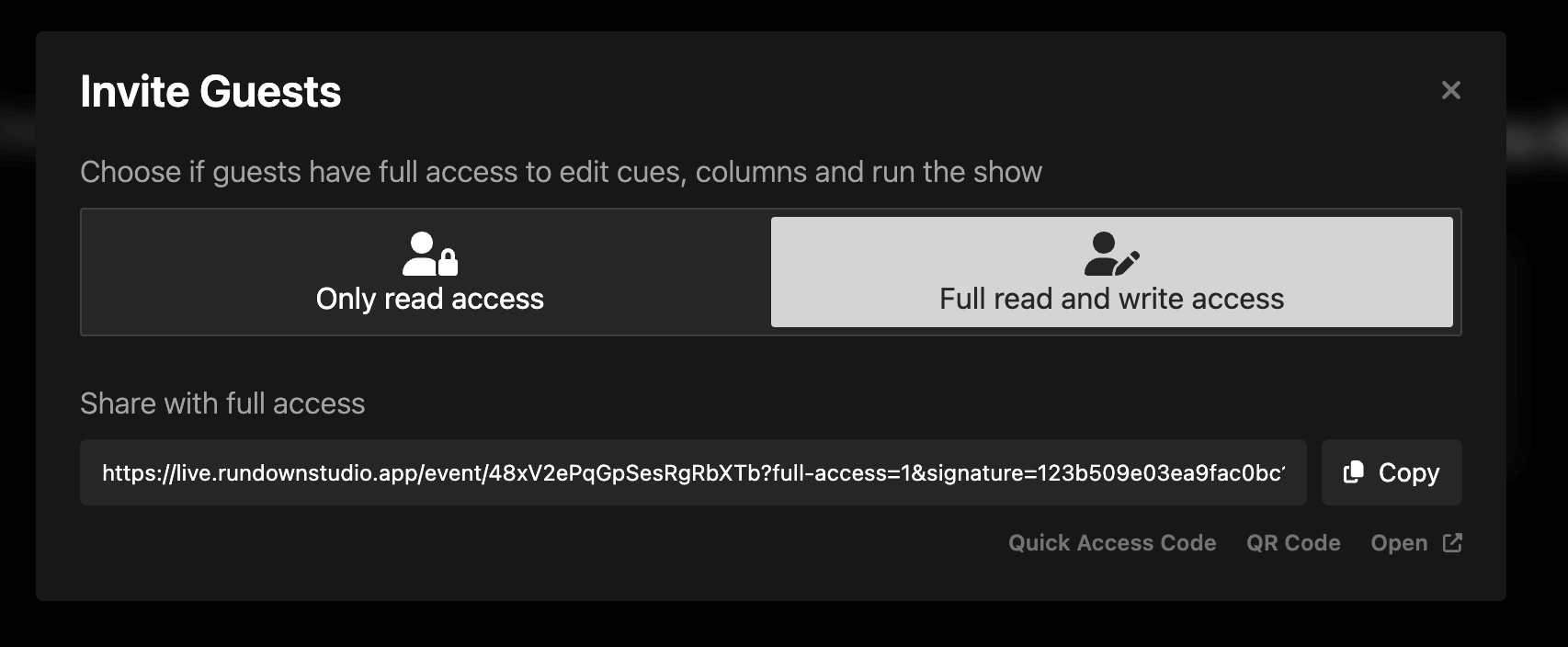
Read access
Choosing the “Only read access” option, will ensure that guests can only read the contents of your rundowns. This is perfect for following along with a show, but not making any changes to it.
Learn more about read-only rundowns here.
Full read and write access
Choosing “Full read and write access” will give any guests with the link the ability to fully read and make changes to any of the rundowns within the event link that you hare. This means they can add/remove cues, change timings and run the show.
Best to use this type of link when you are sure about who you are sharing the link with.
Learn more about editing a rundown here.
Event page
When a guests visits the link, they will see a list of all the rundowns within your event.
The guest can click on any of the rundowns within the list to open it and follow along with your rundown.