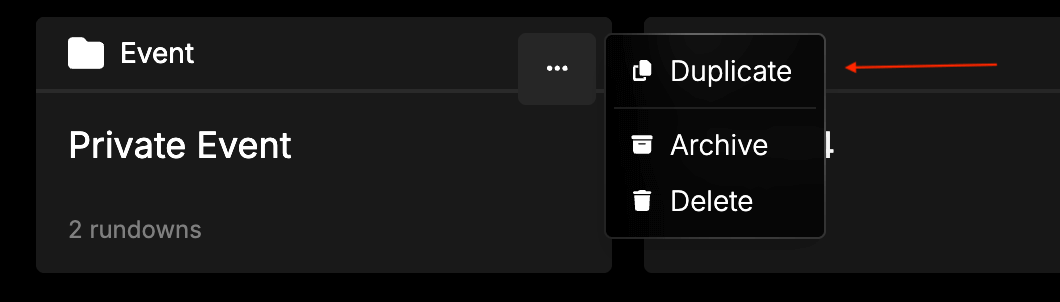Getting started
What is Rundown Studio?Create an accountRundown
Rundown basicsSettingsTrashMentionsText variablesRunning a showImport CSV rundownAPICompanion ModuleEvent
Event basicsSharing eventsSharing and outputs
Read-only rundownEditable rundownOutputPrompterPDF exportCSV exportAccount
Your teamSubscription and invoicesUpdates
ChangelogEvent basics
An event folder contains a collection of rundowns.
What is an Event?
Events - or event folders - are a perfect way for storing all the rundowns belonging to a particular event in the same place.
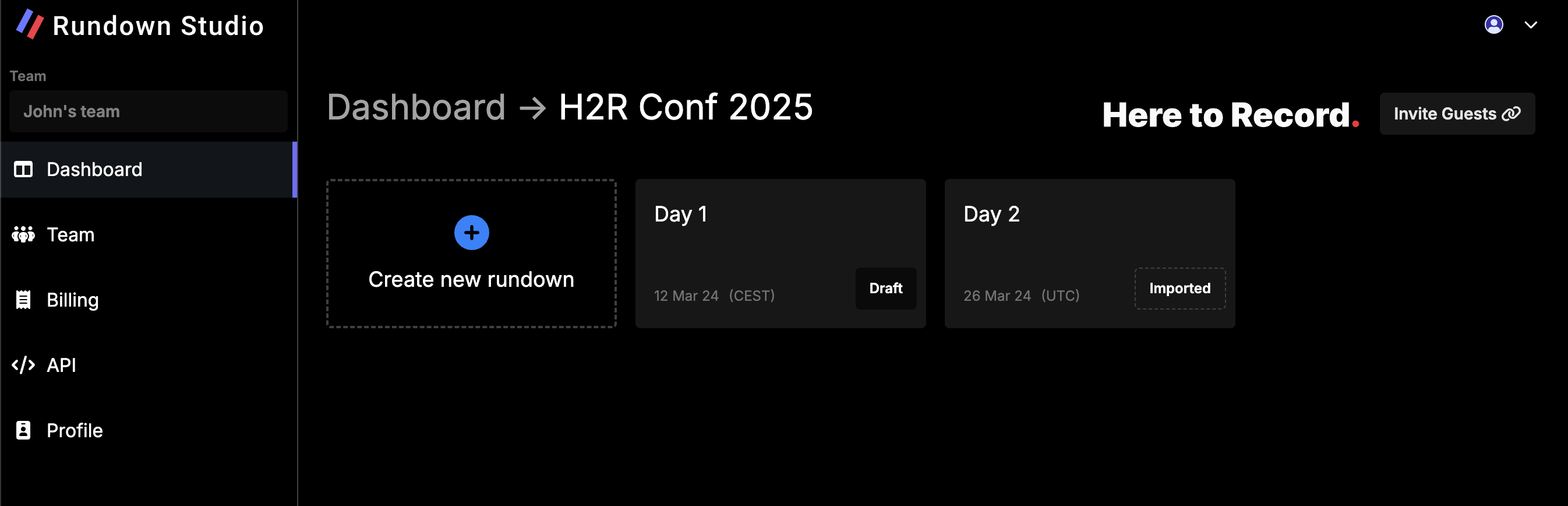
Creating an Event
To create an Event, use the options menu in your dashboard to create a “New event folder”. From there you can give it a name for your own reference.
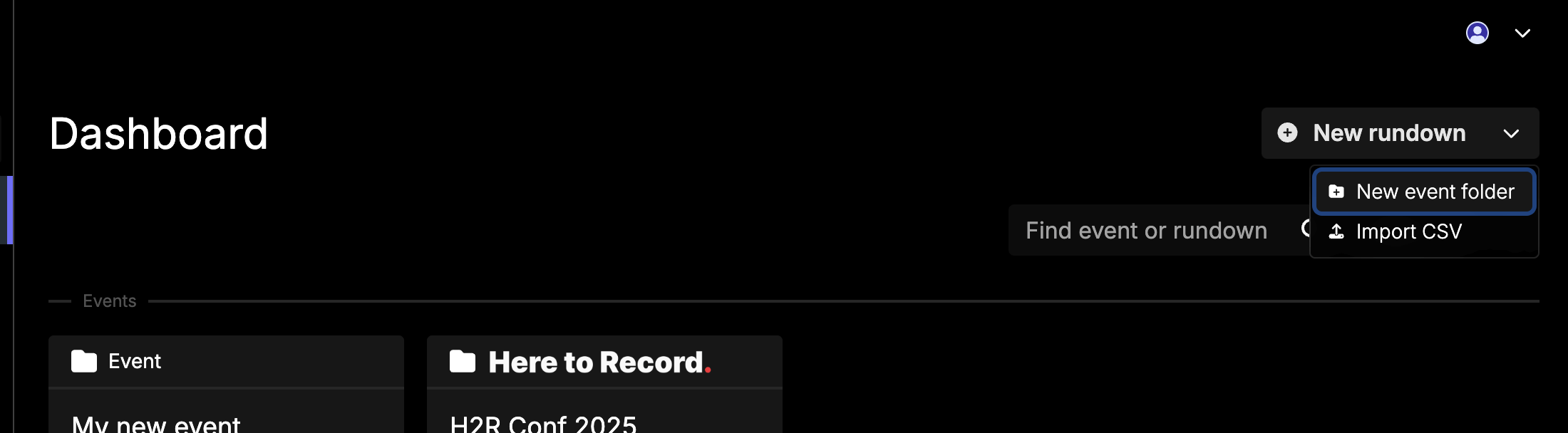
Add rundowns to your event
You can either create a new rundown within your event or move existing rundowns into an event from the main dashboard list.
To add an existing rundown to your new event, use the options menu on any rundown and choose “Add to Event” and then chose your event from the list.
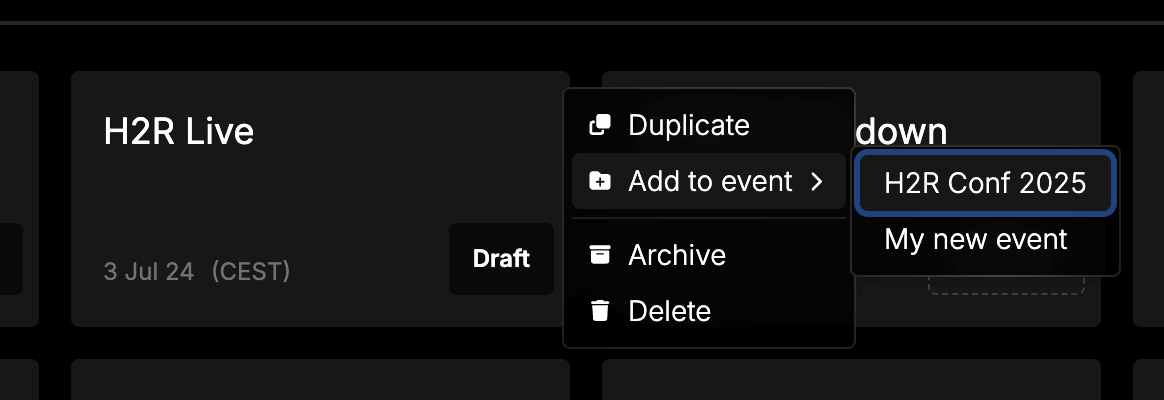
This will automatically move the rundown into your event.
Setting a custom logo image for your event
You can remove the Rundown Studio branding from all rundowns and shared links by adding a logo to the event.
Choose “Add logo” at the top of your event and upload an image from your computer.
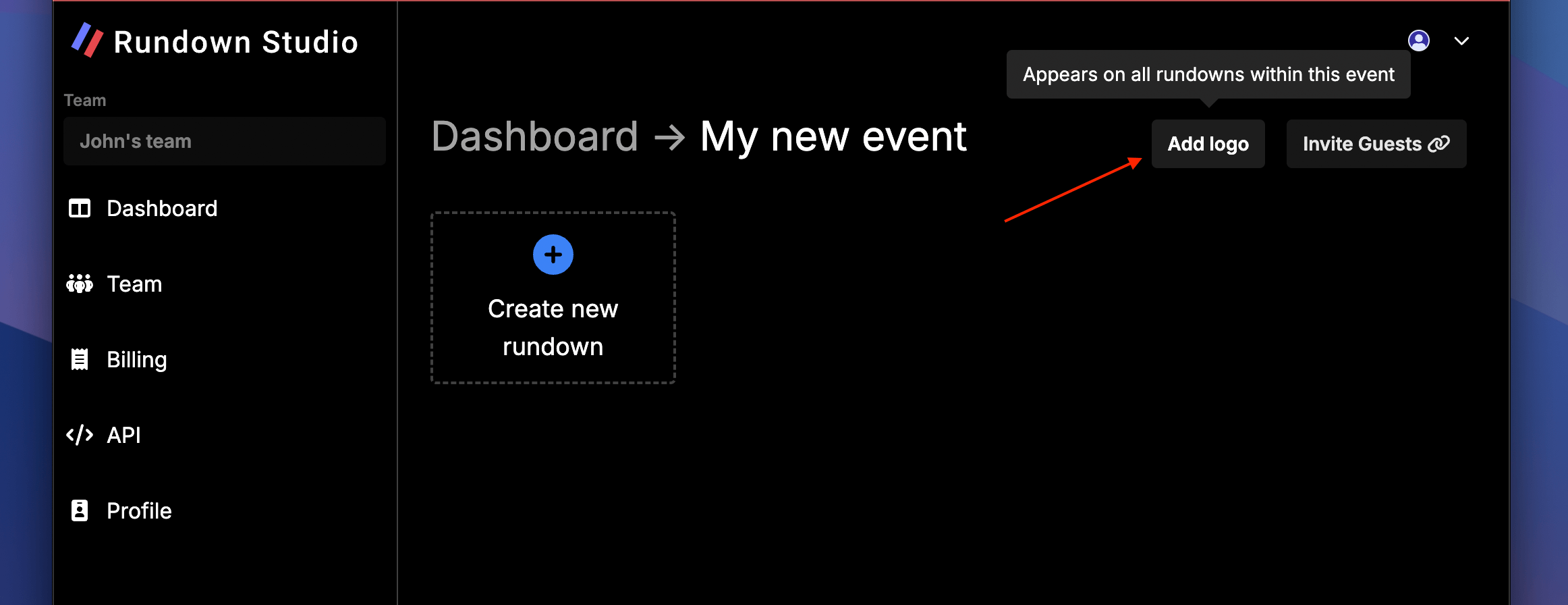
This will replace the Rundown Studio branding on any rundowns within this event, including all PDF exports.
Sharing events with guests
You can share a quick like to your event with any guest using the “Invite guests” option at the top of any event.
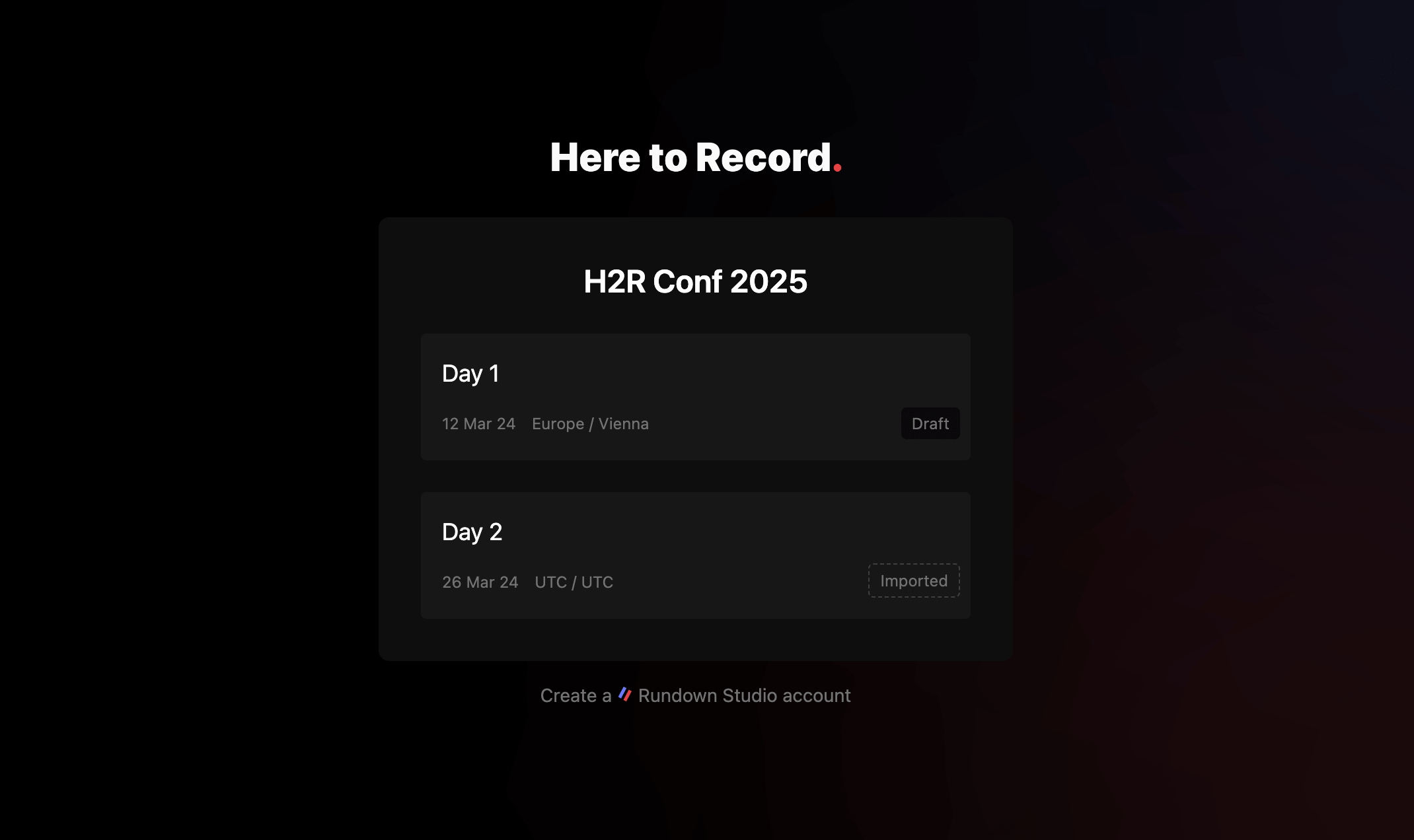
Learn more about that in our Sharing events documentation.
Duplicating an event
Create a full clone of an event (as well as all it’s rundowns) by pressing the Duplicate option within the event options menu.