Getting started
What is Rundown Studio?Create an accountRundown
Rundown basicsSettingsRunning a showImport CSV rundownAPICompanion ModuleEvent
Event basicsSharing eventsSharing and outputs
Read-only rundownEditable rundownOutputPDF exportCSV exportAccount
Your teamSubscription and invoicesUpdates
ChangelogEditable rundown
While you can send read-only links to clients, freelancers and other team members, it’s often useful to allow people on your wider team to edit a particular section of a given rundown.
For example, you might want to give the head of the audio department access to an “Audio” column so that they can add all the relevant cues - and avoid you having to do it yourself.
This is where editable rundown links come in handy.
Creating a link
Open your rundown and use the Rundown menu to invite a guest.
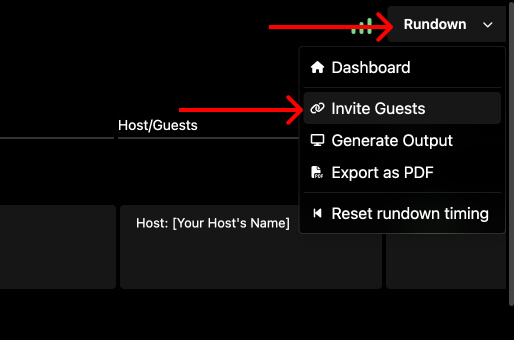
This will open the Invite Guest modal where you can configure your editable link.
Visible and editable columns
In the visible columns selection area, you can choose which columns to include - this is super handy when you only want a certain department to see the information that is most relevant to them - or maybe hide particular details from your client.
You can also choose which columns - if any - the guest can have full edit access of.
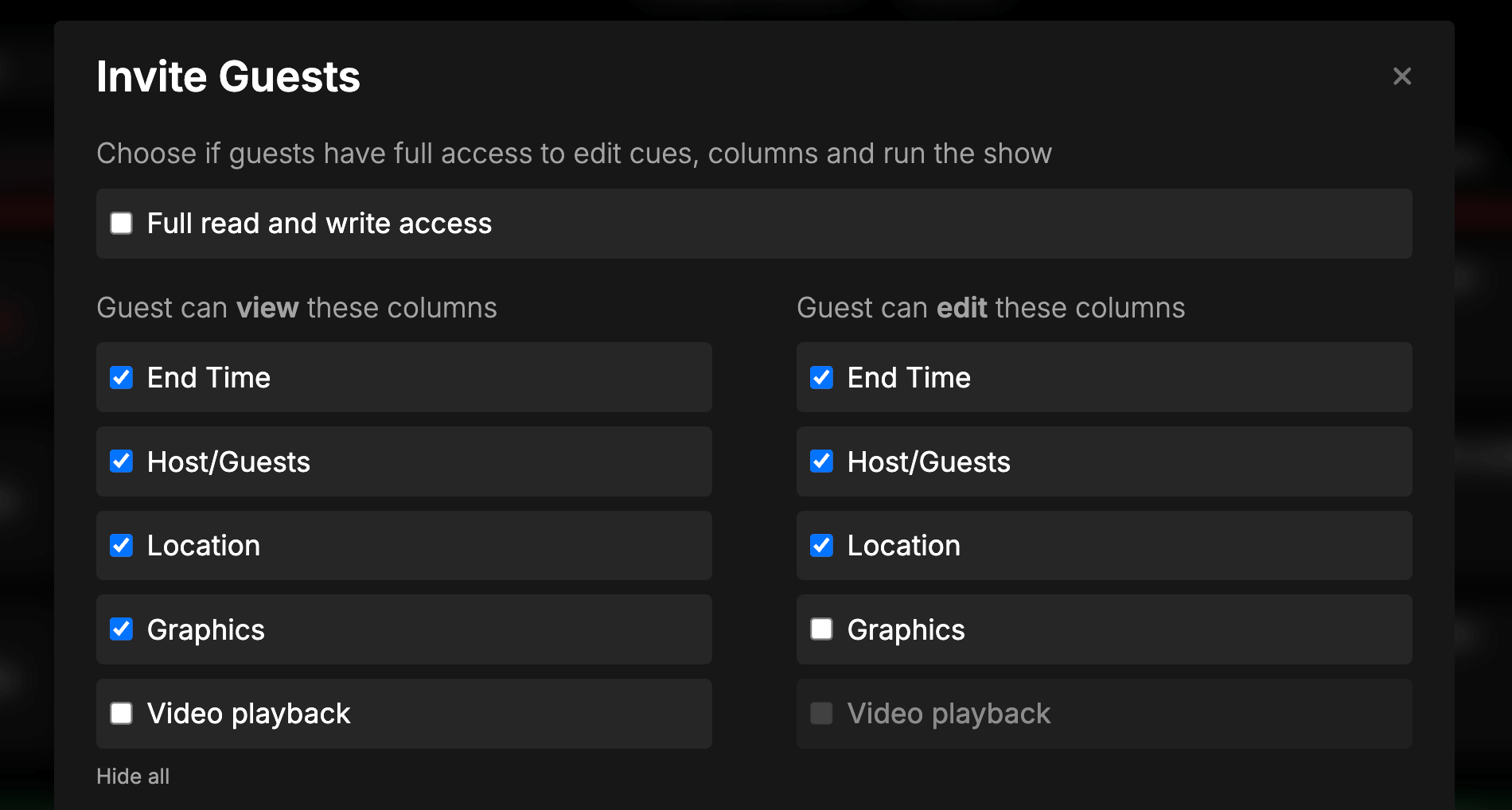
Checking and unchecking these boxes will update the URL and ensure that the link receiver only sees what they should see.
Opening the link
You can double-check the content of the link by copying it to your clipboard, or scanning the QR code.
It’s often a good idea to open it in an incognito tab just to double check you are sending the right link.
When opened, you’ll see your rundown data, but with all the interactivity removed and any columns hidden that shouldn’t be seen.
Additionally, the column that you previously set as editable will have a clear indication that the viewer can indeed edit it.
Clicking inside any cell within that column will give them full access to our rich-text editor where then can add all the notes, cues and colors they need to get the job done.
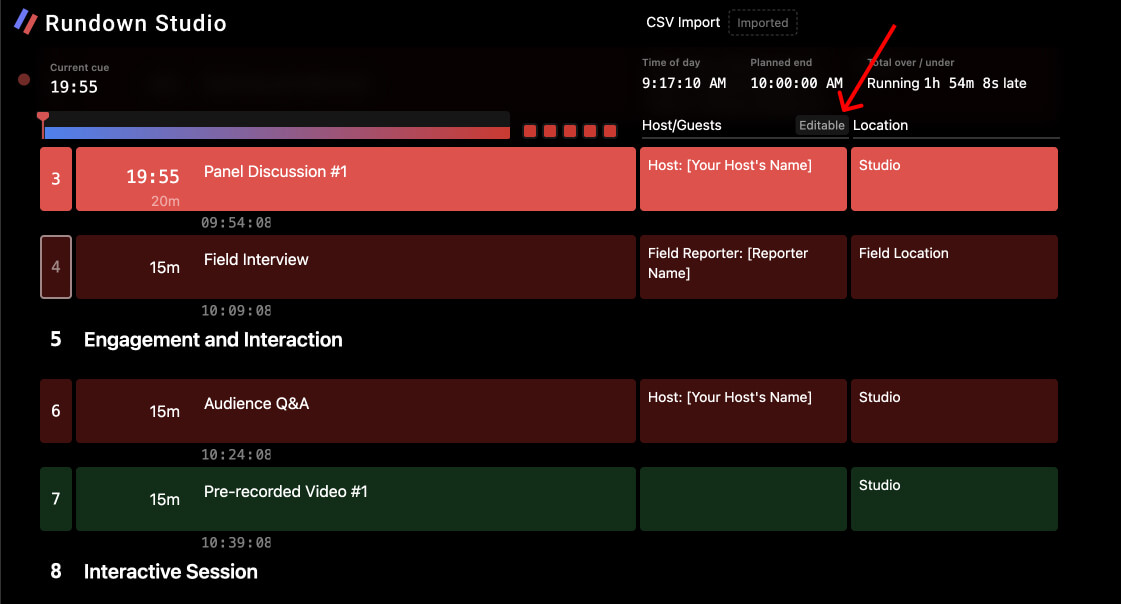
Security check
The keen eyed will notice that the URL contains an internal ID of the column that can be edited, and one might think that by adding other IDs to this URL, someone would be able to edit other columns - well not to worry.
We’ve added an extra signature to all links to ensure that the link itself is not altered by anyone you have sent it to.
While this makes for a slightly longer URL, it’s worth it for the added relief that people cannot tamper with what you are sending to them.