Getting started
What is Rundown Studio?Create an accountRundown
Rundown basicsSettingsTrashMentionsText variablesRunning a showImport CSV rundownAPICompanion ModuleEvent
Event basicsSharing eventsSharing and outputs
Read-only rundownEditable rundownOutputPrompterPDF exportCSV exportAccount
Your teamSubscription and invoicesUpdates
ChangelogYour team
Make changes to your team and add/remove members.
Changing your team name
Update your team name by entering a new name into the “Team Name” input.
When you’re done, click outside the input and your changes will be saved.
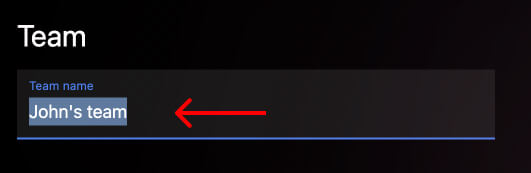
Adding team members
Add new members to your team with the “Add new member” button below the current list of team members.
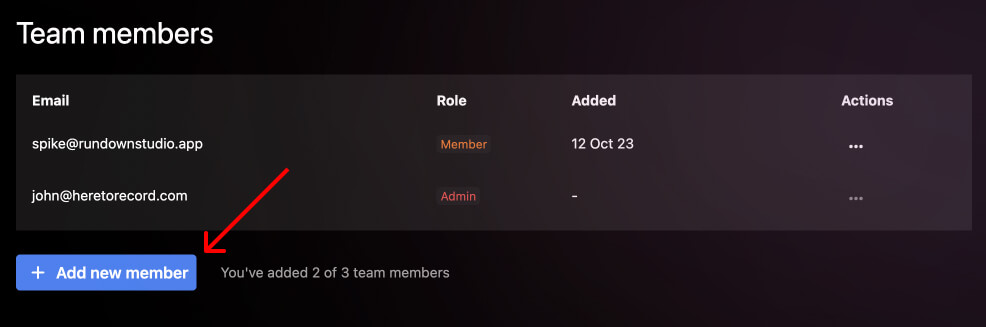
From here, you can choose if that team member should be:
- Admin: Fully control over the account
- Billing: Have access to the billing section of your account
- Member: No access to billing, but full access to rundowns in your team
Once you enter their email address and role, they will receive an invite link asking them to accept your invitation.
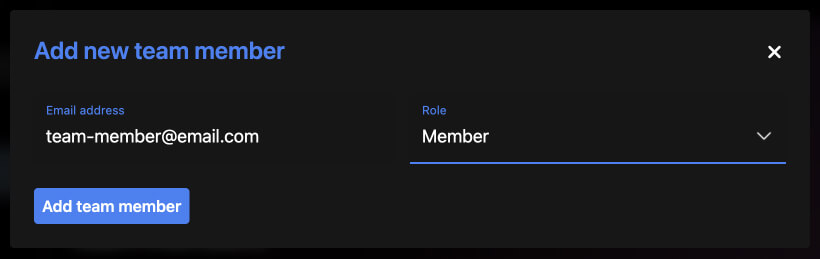
Removing a team member
When the time comes to remove a team member, use the “…” button next to their name and choose “remove” to kick them from your team. This will happen instantly.
