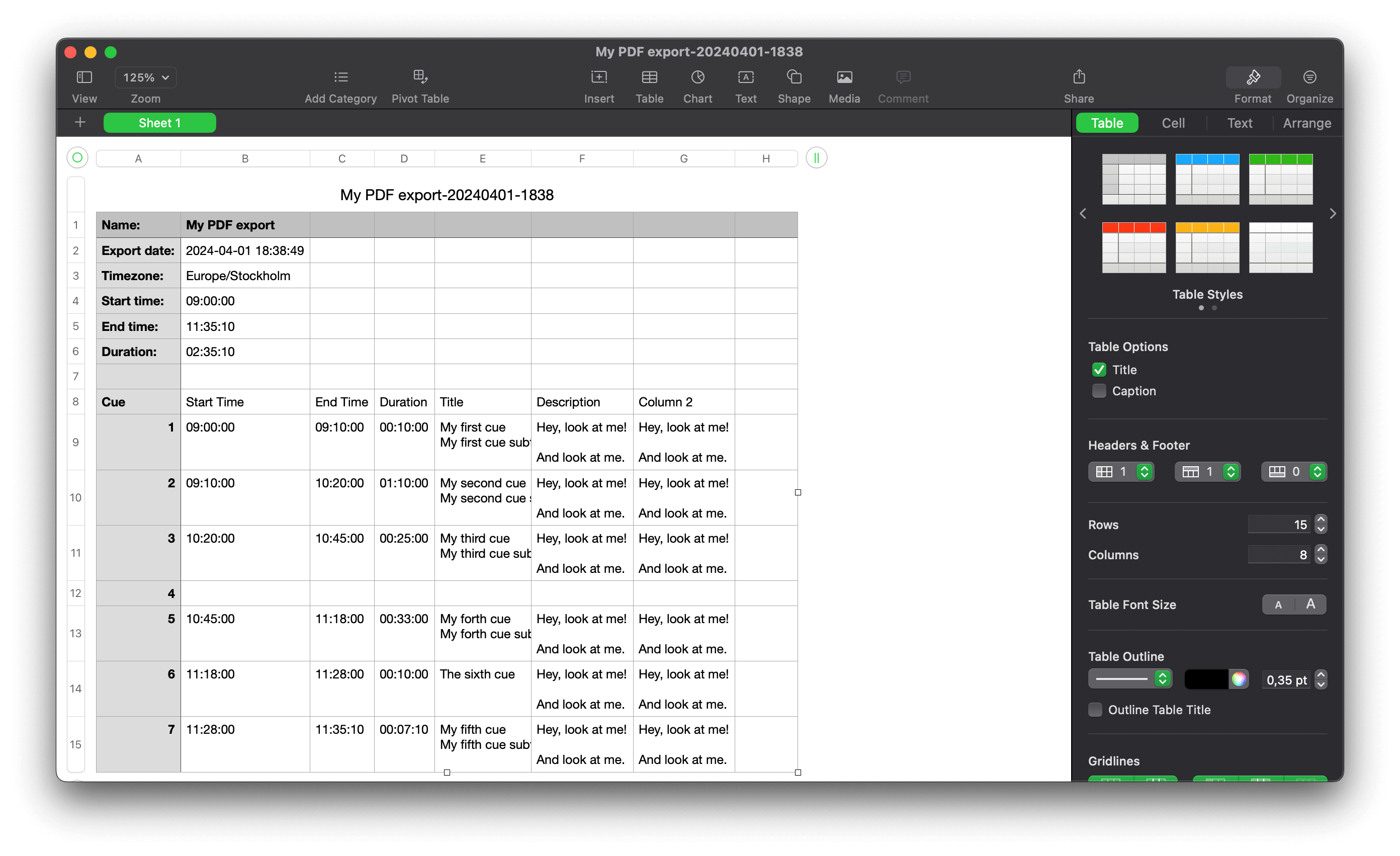Getting started
What is Rundown Studio?Create an accountRundown
Rundown basicsSettingsRunning a showImport CSV rundownAPICompanion ModuleEvent
Event basicsSharing eventsSharing and outputs
Read-only rundownEditable rundownOutputPDF exportCSV exportAccount
Your teamSubscription and invoicesUpdates
ChangelogCSV export
Exporting your rundown for use with other tools is super easy using the CSV export option. This will take all the data from your rundown and present it in the .CSV format.
Creating a CSV export
Open your rundown and use the Rundown button to get access to the CSV export modal.
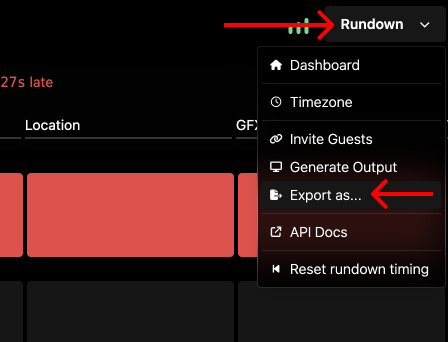
Downloading a the CSV
When you choose “CSV” from the menu the file will be downloaded to your computer and ready for you to open with any third-party application that support the CSV file extension.