Getting started
What is Rundown Studio?Create an accountRundown
Rundown basicsSettingsTrashMentionsText variablesRunning a showImport CSV rundownAPICompanion ModuleEvent
Event basicsSharing eventsSharing and outputs
Read-only rundownEditable rundownOutputPrompterPDF exportCSV exportAccount
Your teamSubscription and invoicesUpdates
ChangelogPrompter
Broadcast-style teleprompter with smooth text scrolling
Ensure your on-screen talent is fully up-to-date with our integrated prompter.
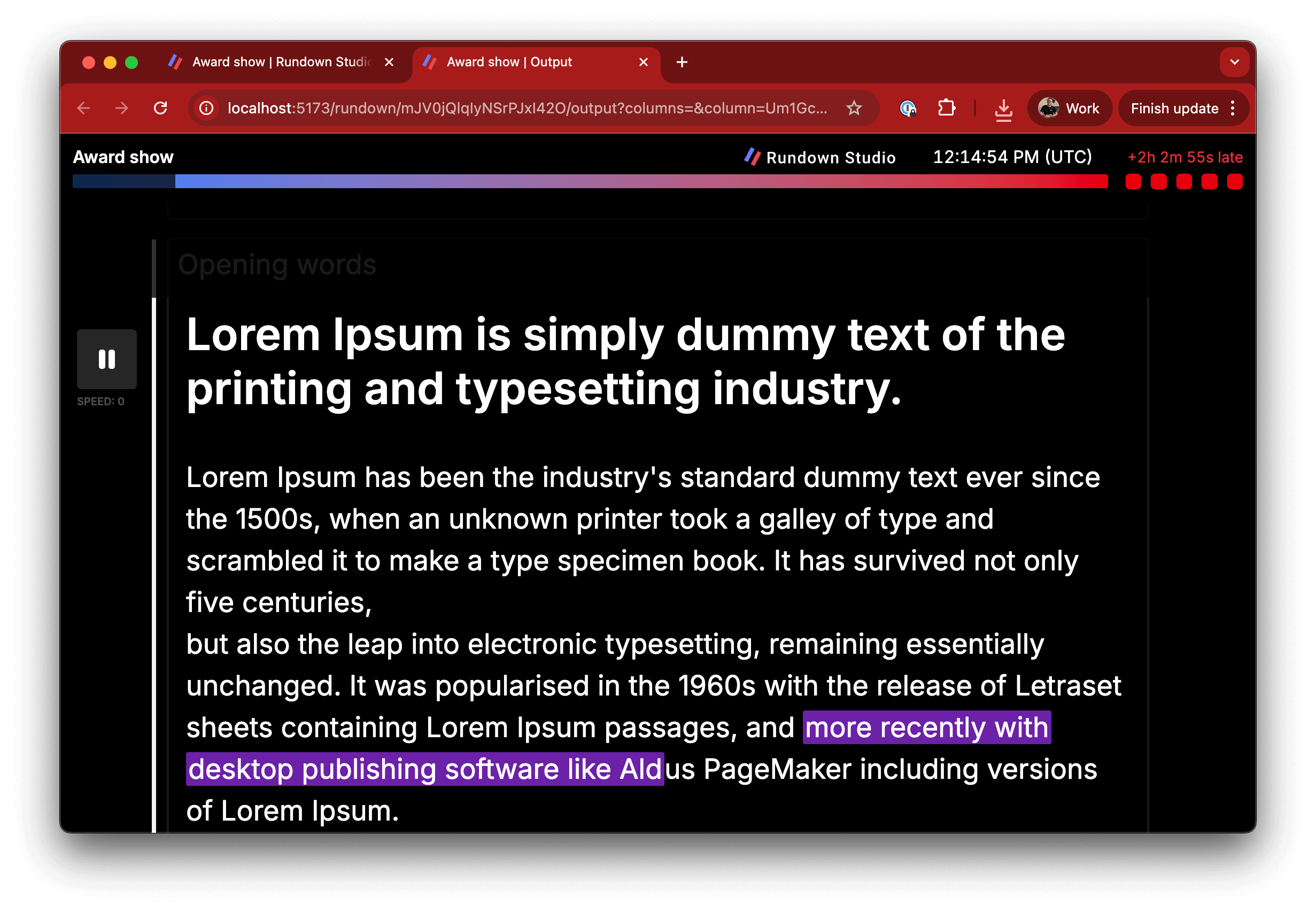
Video tutorial
Script column
To get started, create a column to your rundown and add all of your script content to it. We’ll use this later when generating an output.
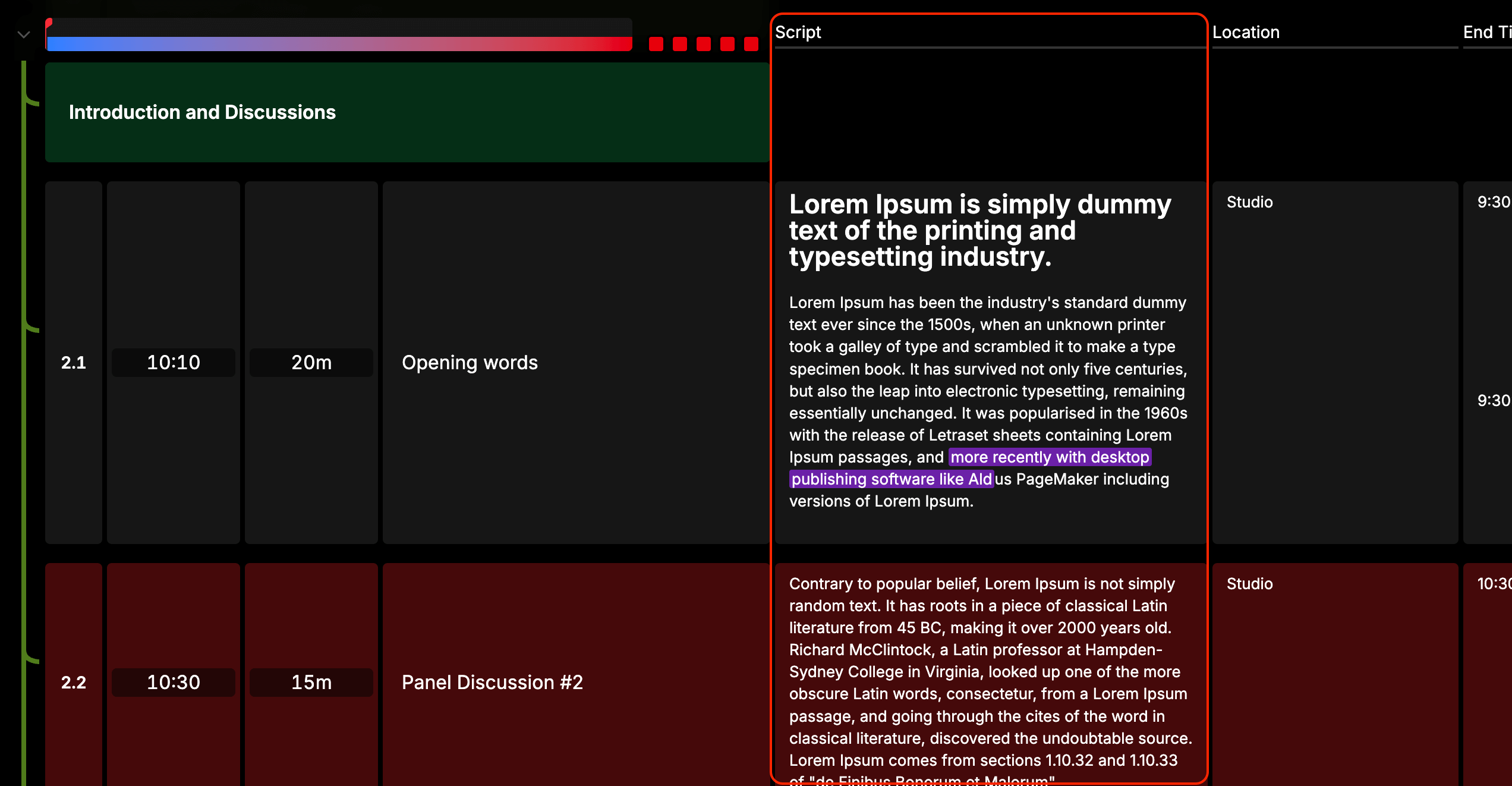
Accessing the prompter output
To get started, use the Rundown menu to open the Generate Output modal.
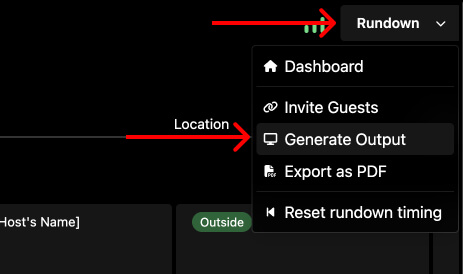
Then choose “Prompter” from the output styles. Be sure to also select your script column from the dropdown menu in order to populate the prompter with your script text.
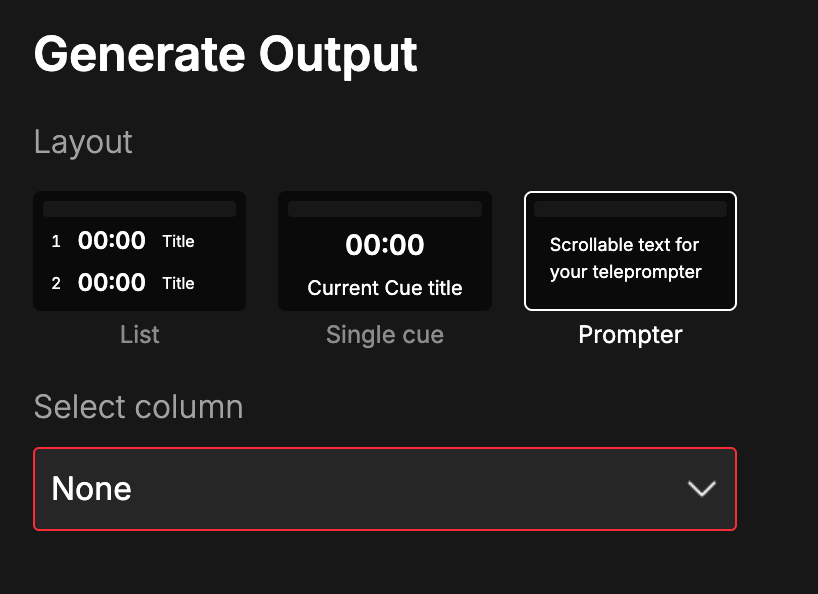
Prompter overview
When you open your prompter output you’ll find all your script text in a long scrollable page.
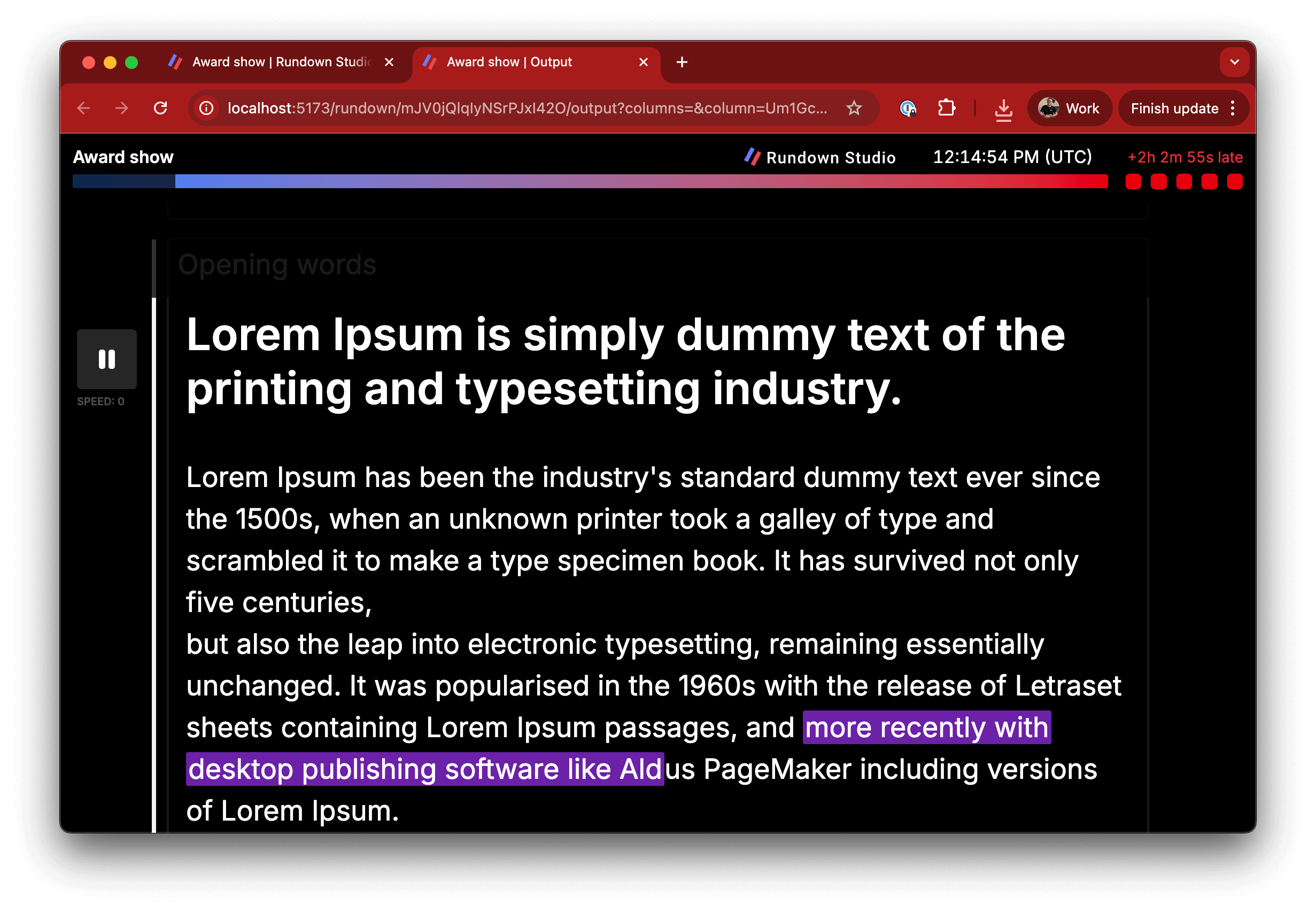
Controls
Use the prompter control toggle to open the settings menu
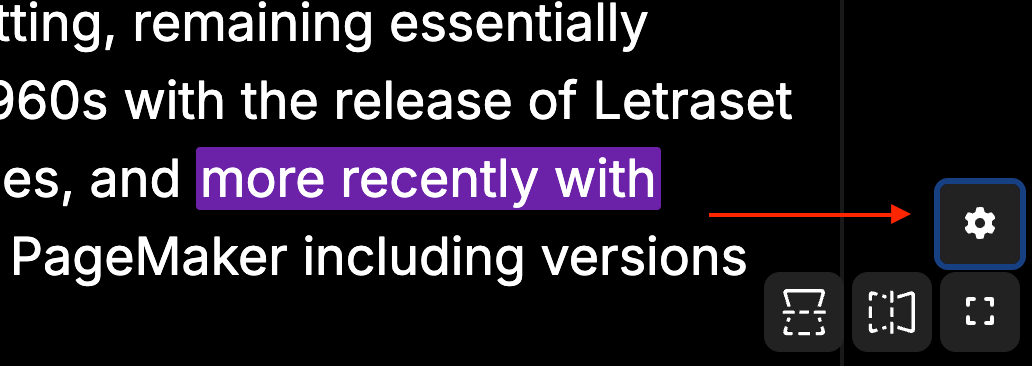
Once opened, you can make customizations to the prompter to best suit your needs.
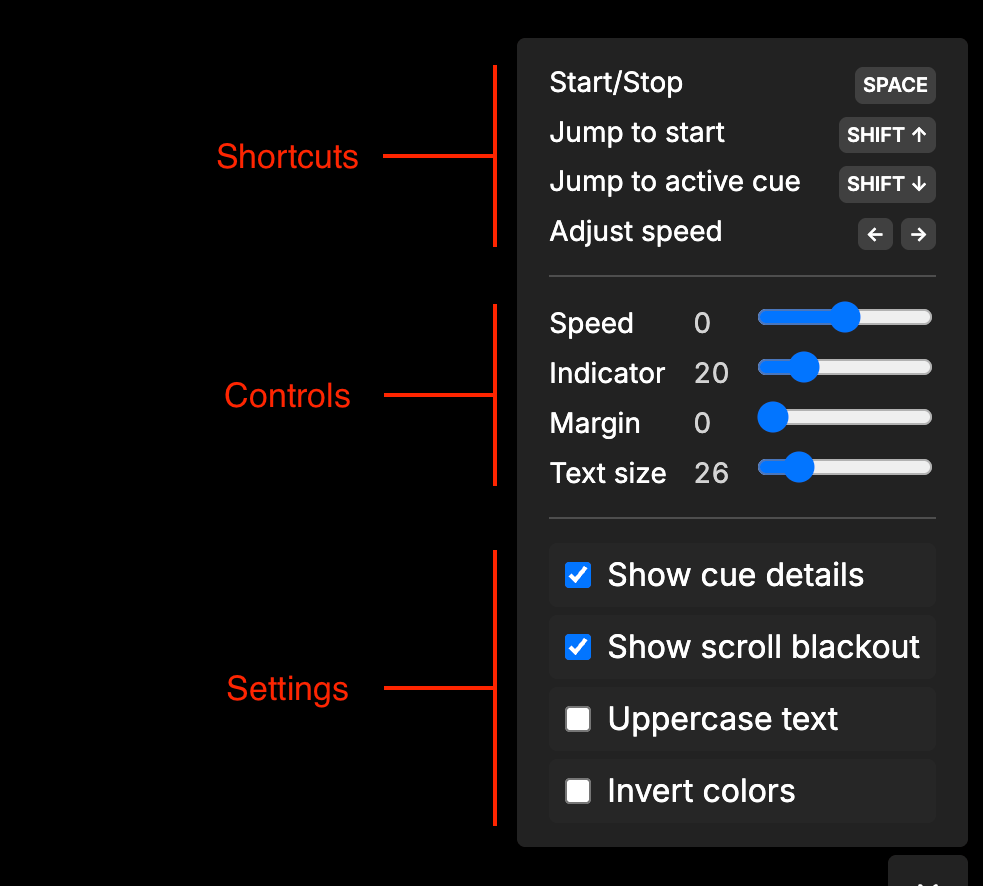
Shortcuts
- Start/Stop: Start or Stop the scrolling.
- Jump to start: Jump to the top of the entire page.
- Jump to active cue: When the rundown is running, jump to the active cue.
- Adjust speed: Use the left/right keyboard arrows to adjust the scroll speed.
Controls
- Speed: Set the scrolling speed.
- Indicator: Move the start/stop indicator vertically up and down the page.
- Margin: Adjust the left and right page margin.
- Text size: Adjust the overall size of the text on the output.
Settings
- Show cue details: Show or hide the border boxes and cue title around each rundown cue.
- Show scroll blackout: Show or hide a semi-transparent blackout strip that appears above the scroll indicator.
- Auto-scroll to active cue: When enabled, this will automatically advance the prompter to the active cue as you show progresses.
- Uppercase text: Convert all text on the page to uppercase.
- Invert colors: Good for outdoors and bright areas. This setting inverts all colors on the output.
Sync between users
Multiple viewers of the same teleprompter can stay in sync with each other’s progress.
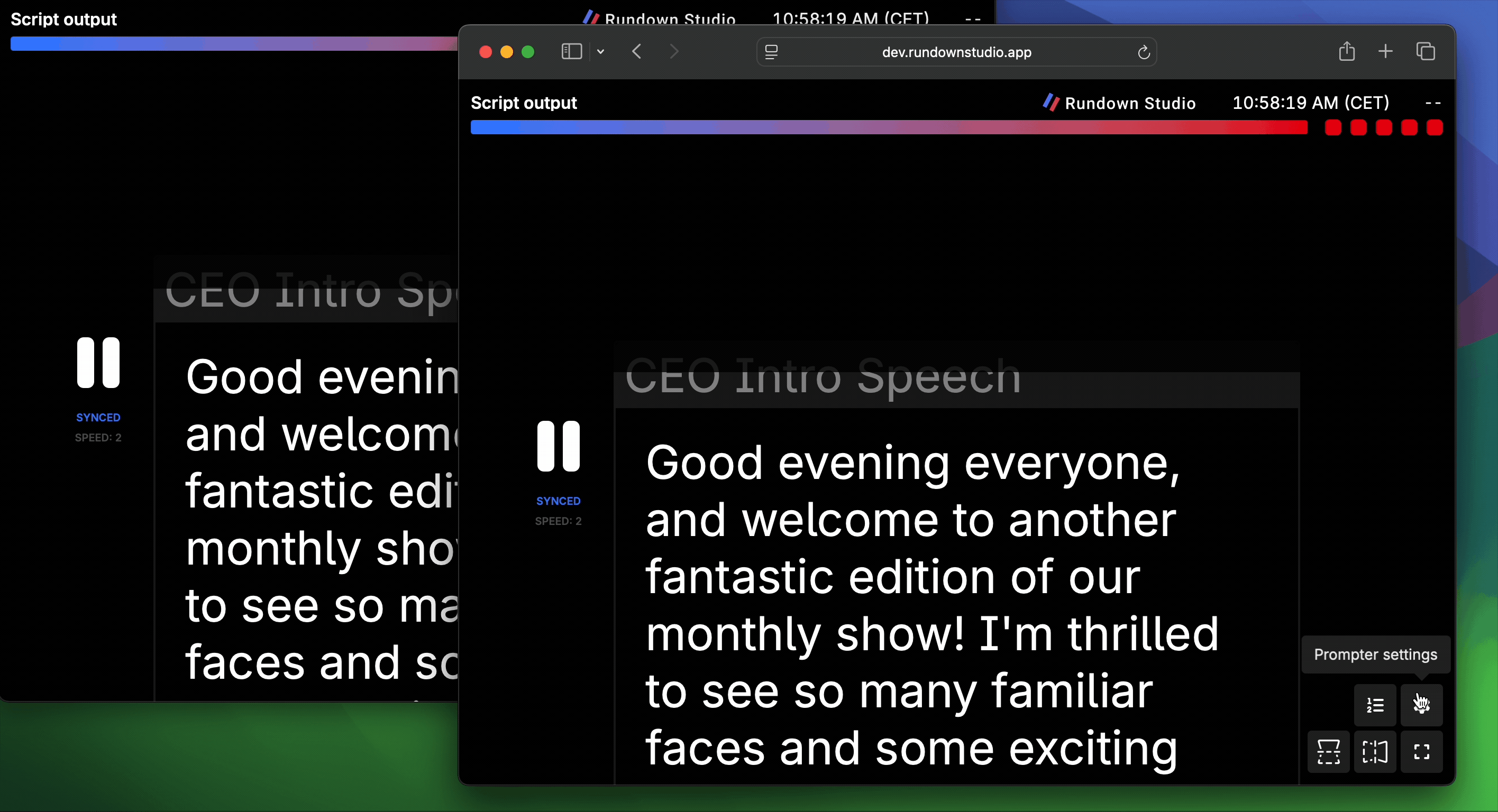
How it works
When prompter viewers choose to “Sync with others” - from the prompter controls - any changes they make will update on other viewers window. This means:
- Play/Pause is triggered on all devices.
- Settings like text size, margin, indicator position are kept in sync.
- Jumping to a cue triggers the same scroll on other devices.
Note: If a user decides to manually scroll on their own window we don’t currently keep track of that progress update. Best to stick with actual clickable options in the user interface to ensure progress is synced between users.
Cues list
You can find a full list of all the cues on your rundown by opening the Cues list.
This is a scrollable and clickable set of buttons - clicking on any of the cues will automatically move the prompter output to that cue.
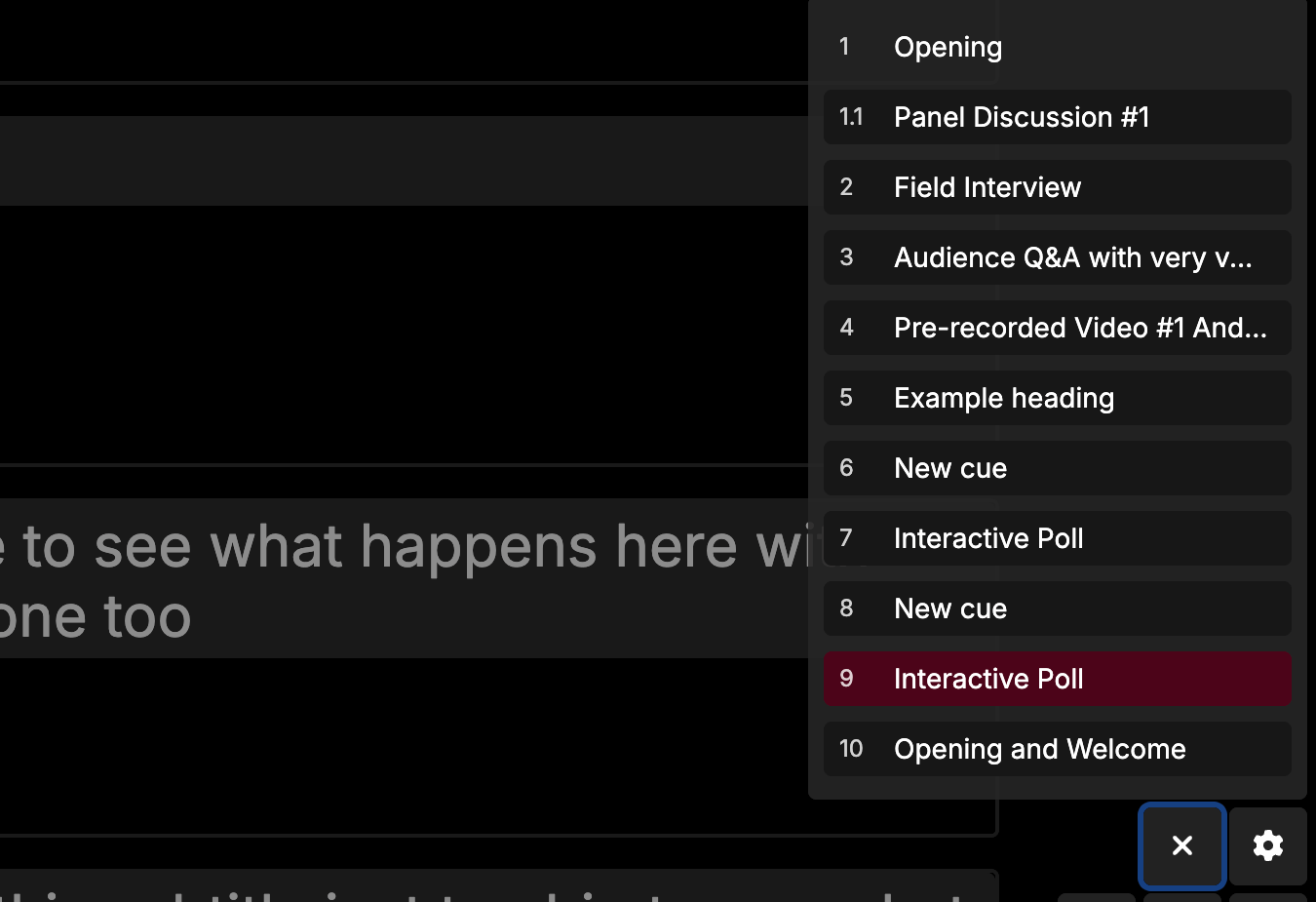
Keyboard shortcuts
SPACEBAR: Start/Stop the scrolling.LEFT ARROW: Slow down the scrolling.SHIFT + LEFT ARROW: Slow down the scrolling (x2).RIGHT ARROW: Speed up the scrolling.SHIFT + RIGHT ARROW: Speed up the scrolling (x2).SHIFT + UP ARROW: Jump to the top of the script.SHIFT + DOWN ARROW: Jump to the active cue (when the rundown is running).